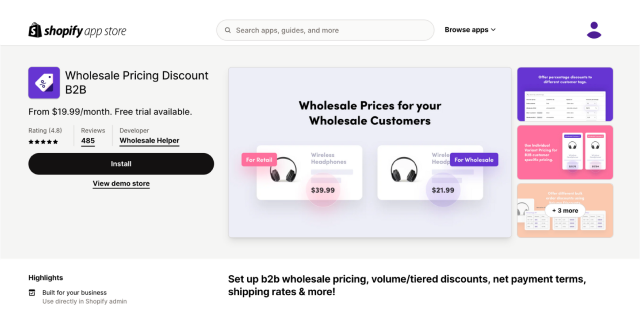Running your E-commerce business on Shopify can sometimes require features and customization options that are not available easily. One such requirement could be to hide the add-to-cart button from specific website visitors.
There might be various instances where you would want to hide the add-to-cart button on your Shopify store. For example, if you run a wholesale business on Shopify, and want only your wholesale buyers to add products to their cart, this feature would be extremely helpful for you to maintain exclusivity in your store and make select buyers feel special.
In the below guide, we will see when you should be hiding the add to cart button on your Shopify store and the quick steps to implement it.
When and why should you be hiding the add to cart button on your Shopify store?
Several times while running your Shopify store you would have wanted to limit the people who can add products to their cart and purchase the products. Let’s see some of the reasons why you should consider hiding the add-to-cart button on your Shopify store.
Limited-time flash sales: One common scenario is when you’re running a limited-time promotion or flash sale. By hiding the add-to-cart button and replacing it with a “Coming Soon” or “Notify Me” button, you can build anticipation and create a sense of urgency among your customers. In such cases hiding the add-to-cart button will help you generate customer excitement. You can also decide to create a pre-order or “join the waitlist” flow and get the customer’s details. So when the sale is live, you can use the details to reach out to those visitors.
Preorder option: Another reason to hide the add-to-cart button is when you’re offering products on a pre-order basis. Instead of allowing customers to immediately purchase the product, you can hide the add-to-cart button and display a “Pre-order Now” button instead. When you have buyers that purchase products in bulk quantities from you, having a pre-order button can help you manage your inventory efficiently.
Exclusivity in the store: In some cases, you may want to hide the add-to-cart button to create a sense of exclusivity. By making certain products available only to a select group of customers or by invitation, you can generate excitement and make your customers feel special. This strategy is often used by businesses that run a Shopify B2B store as they have to control that only their wholesale customers can purchase specific products.
While managing inventory: During times when you are updating your product inventory or you are waiting for new products to be available, hiding the add to cart button can be helpful as it can avoid any sort of customer confusion.
Step-by-step process to hide add-to-cart button on Shopify store
1. Login to your Shopify store with your admin account.
2. Search Wholesale Lock Manager in the search box and then install the application from the Shopify app store.
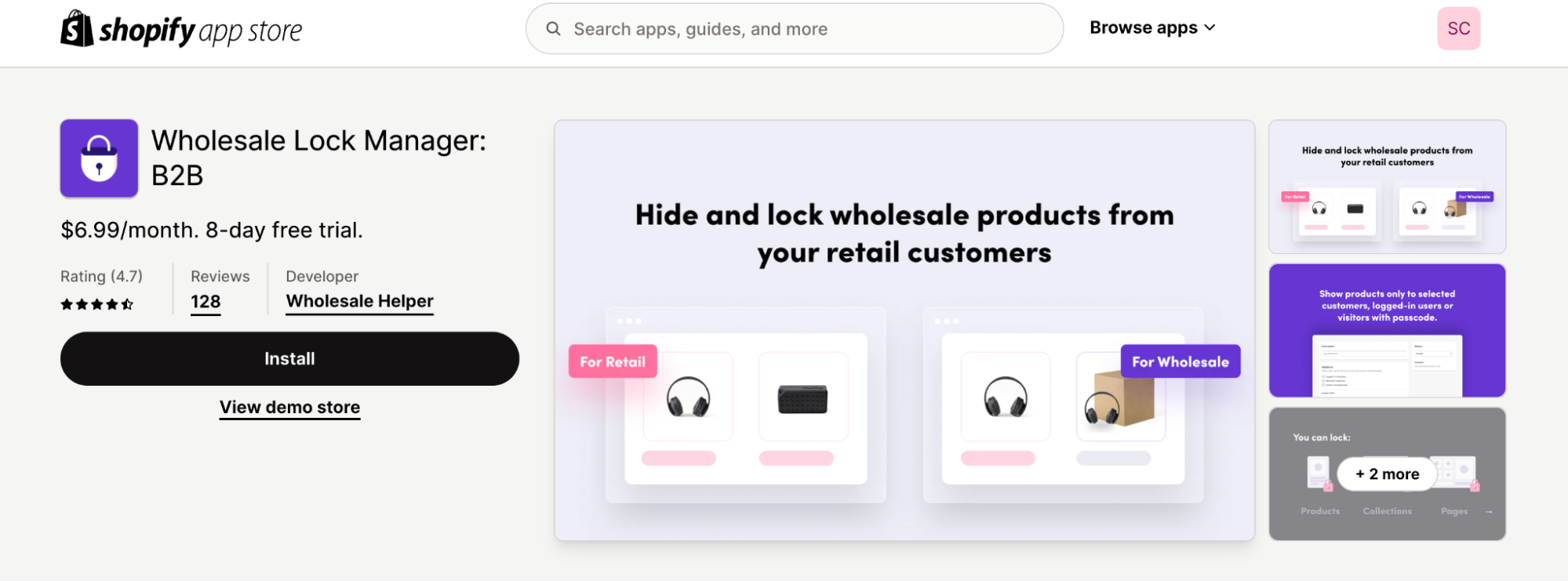
3. Go to your Shopify store settings and then click on “General,” as depicted in the below image.
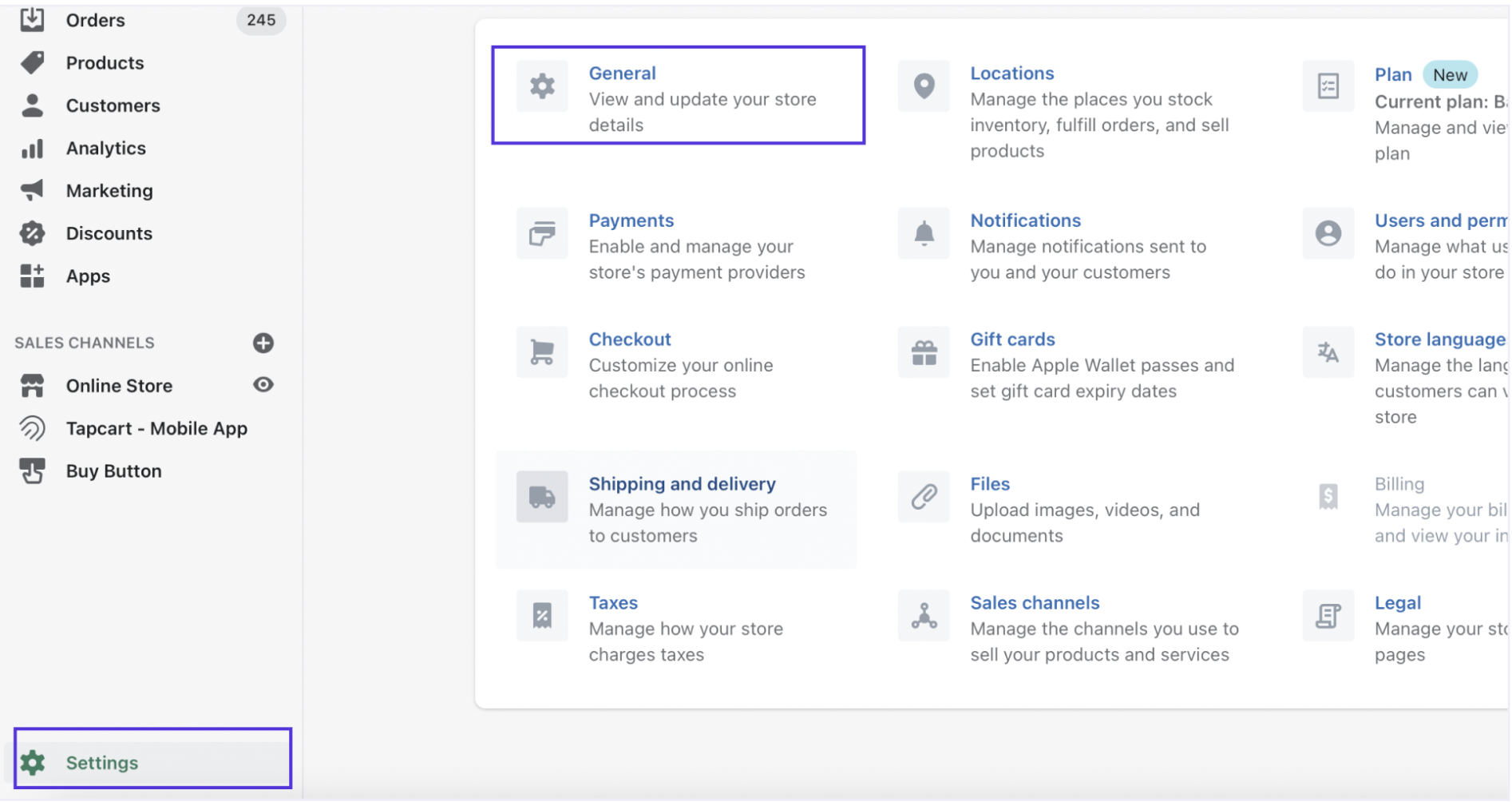
4. Next, go to “Store currency” and click on “change formatting” as shown below.
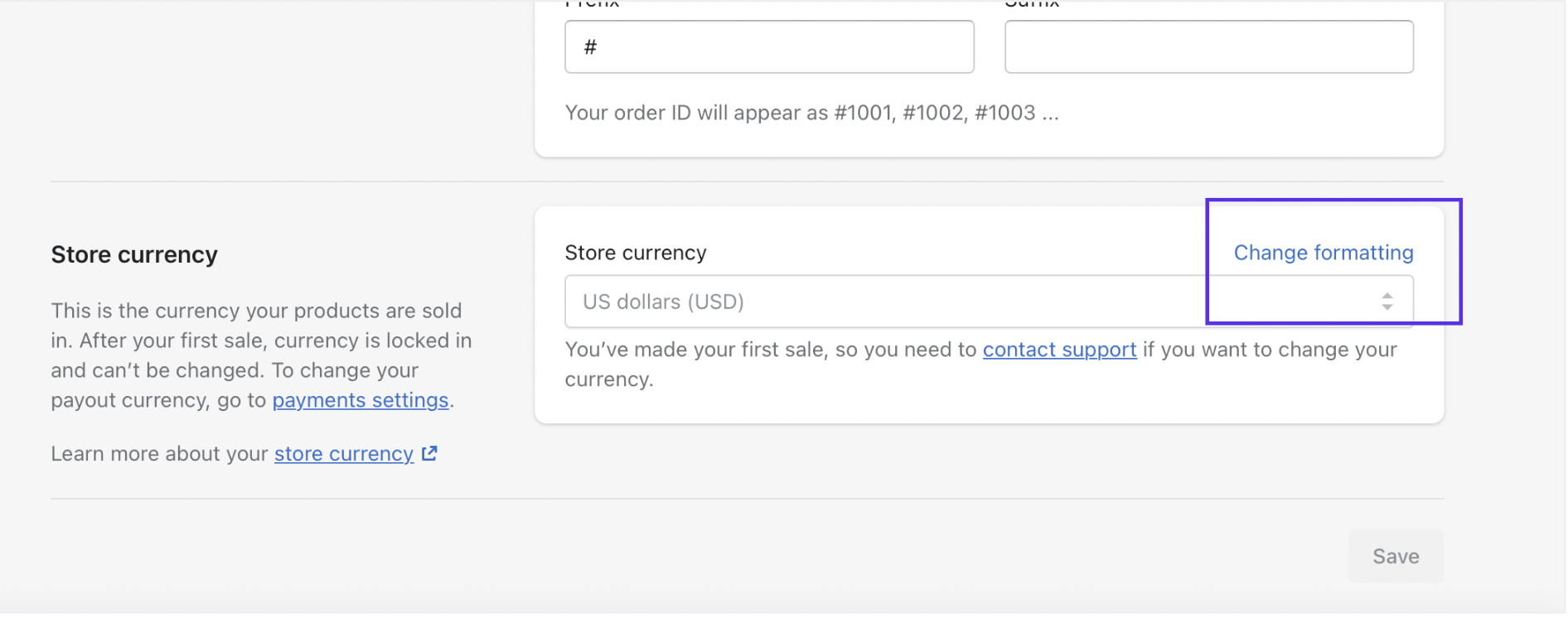
5. In the next step, you have to add “hidewlm” under ‘HTLM with currency’ and ‘HTML without currency’.
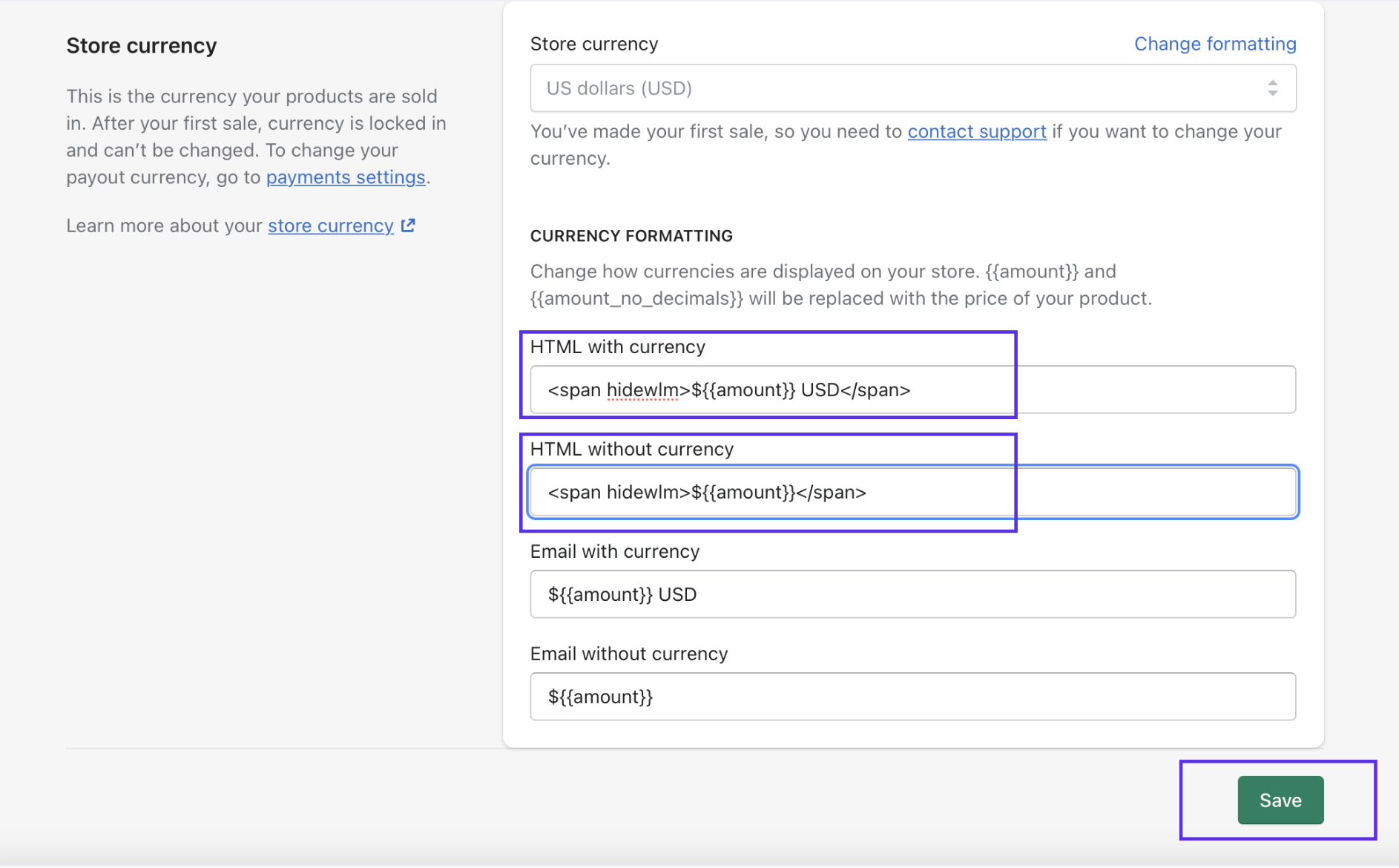
6. Now go to apps and select Wholesale Lock Manager B2B app. Then select the option “Hide Price” option displayed in the top menu. This is shown in the below image.

7. And the final step is to check the “Hide add to cart button”.
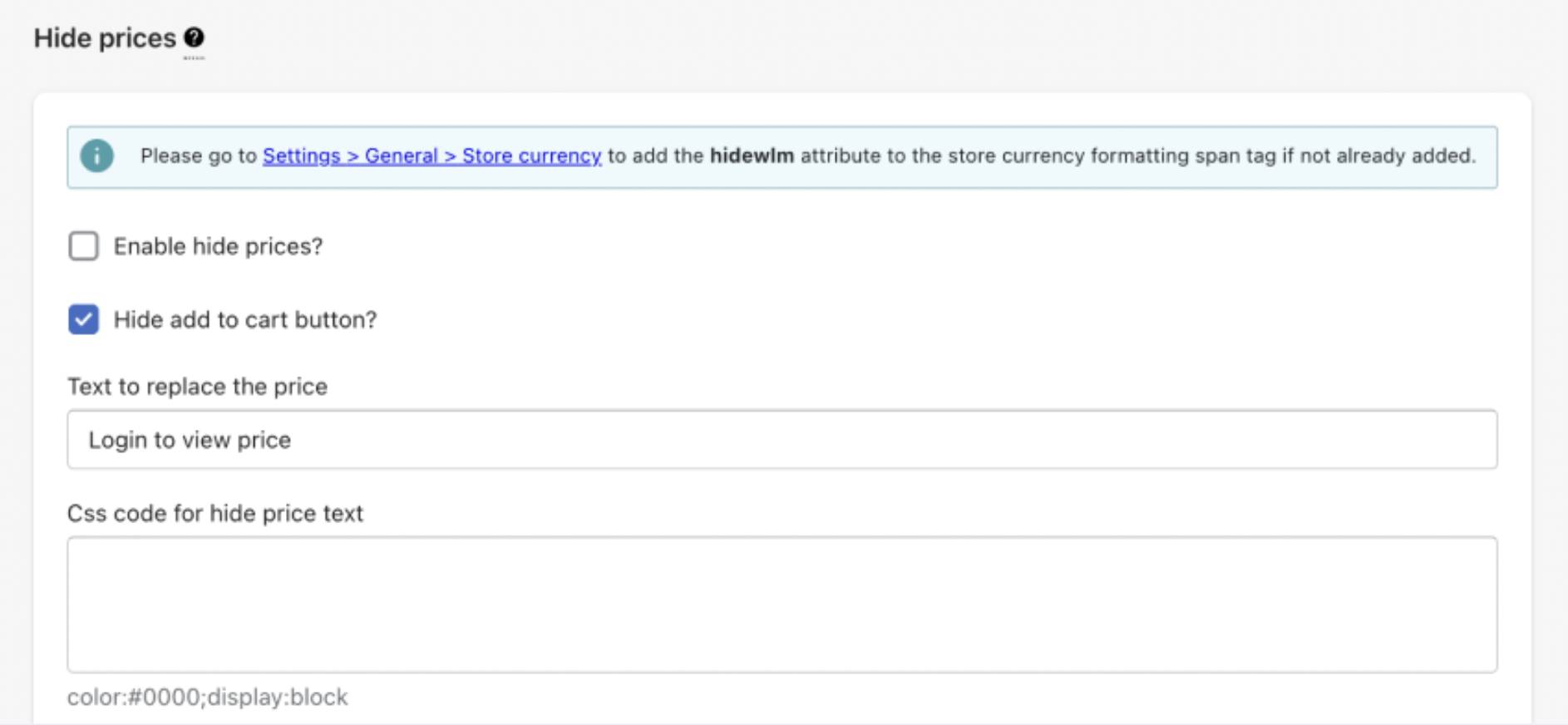
And all done! The add-to-cart button will now be not available on your Shopify store.
Conclusion
Hiding the “Add to Cart” button on Shopify store can significantly influence how you interact with your customers. You can create exclusivity, manage your inventory better, and prepare for a big launch, with the hide add-to-cart on Shopify feature. You can follow the simple and easy steps provided, you can customize your site to meet your business needs effectively.
Whether you choose to hide the add-to-cart button temporarily for a promotional campaign or permanently for a membership-based store, remember to always test and optimize your approach based on customer feedback and data analysis.
Frequently Asked Questions
1. Can I also hide prices and add-to-cart button on Shopify together?
Yes, using the Wholesale Lock Manager B2B app, you get an option to hide both the prices and the add-to-cart button on your Shopify store.
2. Will my Shopify store’s search ranking be affected if I hide the add-to-cart button?
Hiding the add-to-cart button using CSS code will not have a direct impact on your SEO. Google generally focuses on the content of your web pages and not the call to action. However, it’s important to ensure that the hidden add-to-cart button does not negatively impact the user experience or hinder navigation.
3. Can I hide the add-to-cart button from only select customers and show it to others?
Yes using the Wholesale Lock Manager B2B app, you can hide the add-to-cart button from specific customer groups, based on factors like customer tags, their login status, etc. You can also hide other elements on your Shopify store like products, collections, prices of products, certain URLs or pages, or even the entire storefront.
4. What are some of the top reasons for me to consider hiding the add-to-cart button on my Shopify store?
There are several instances where you might want to hide the add-to-cart button on your store like planning flash sales, selling B2B or wholesale on your Shopify store, creating exclusivity in your store, managing inventory, implementing pre-order options, undergoing store testings, etc.
5. Is it necessary to have coding skills to hide the “Add to Cart” button?
No, apps like Wholesale Lock Manager B2B are designed in such a way that they don’t not require any code changes to hide the Add to Cart button on your Shopify store.
6. Will my store’s sales be affected if I hide the add-to-cart button?
Initially, it might reduce impulse purchases, but it can potentially increase overall sales by building greater demand and better managing product availability.